Using GeneXus Access Manager (GAM) you can authenticate in Google site, just by following these steps.
1. You need to create a "Google client application" in the Google site and obtain Client Id and Client Secret for that application.
For that, go to the following link: https://code.google.com/apis/console
2. There go to API´s & Services section. First, click on the Credentials section, and select "OAuth client ID":
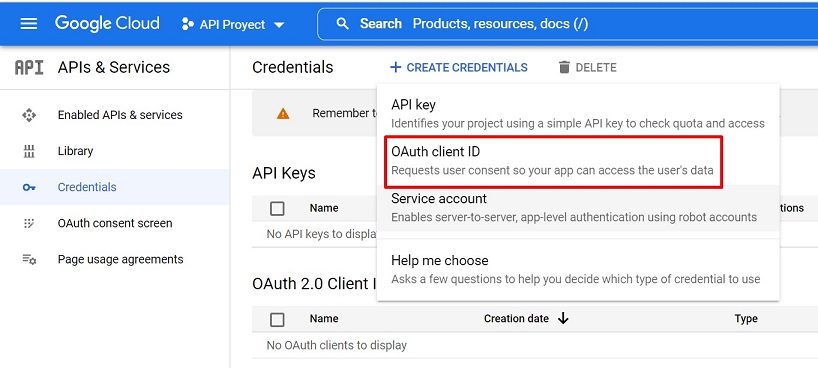
Select "Application type" = Web application
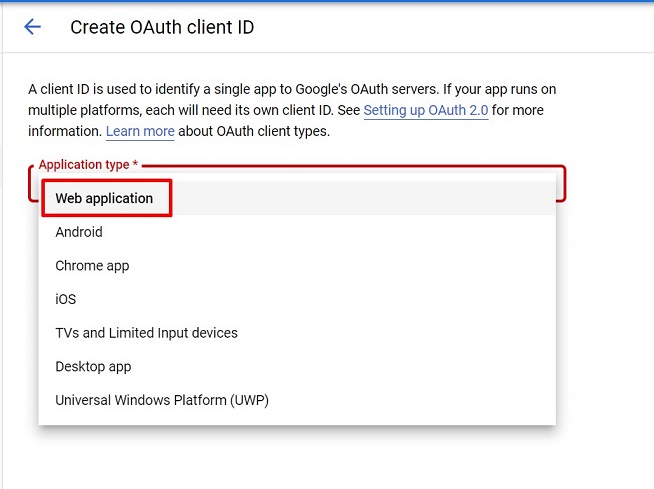
And the following will be displayed:
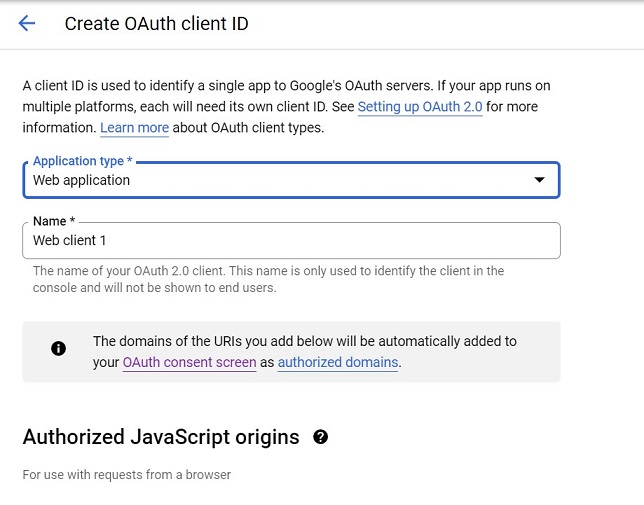
You need to change the Redirect URIs. There you may specify the complete URI of your application, including the /oauth/gam/signin, as the figure shows:

Click on the "CREATE" button and the Client ID and Client Secret information is displayed:

Important note
In all cases —Java and .NET— you need to specify the complete URI of the application including the virtual directory followed by /oauth/gam/signin
- Define a new Authentication Type = Google using the GAM Backoffice.
- Enter Client Id and Client Secret obtained in Google site.

Important note
About the Local Site URL configuration in GAM backend. You just need to enter the domain of the server running the application.
It isn't necessary to enter the complete site URL, but in case you enter it, do not include the "/servlet" in java.
See the GAMExampleLogin object for details about how the login is executed.
In the case of Native Mobile applications, you need to add an event in the login object to authenticate using Google.
The logic inside the event associated will include a call to a method of Actions external object, named "LoginExternal".
The first parameter is based on the GAMAuthenticationTypes domain, and its value should be "Google".
The &User and &password parameters are ignored in this case.
The &LoginExternalAdditionalParameters has an "AuthenticationTypeName" property where you can set the name of the Authentication Type. This is due to the fact that more than one Google Authentication Type can be defined in the Repository.
Event 'Google'
Composite
&LoginExternalAdditionalParameters.AuthenticationTypeName = !"Googleb"
GeneXus.SD.Actions.LoginExternal(GAMAuthenticationTypes.Google, &User, &Password, &LoginExternalAdditionalParameters)
Return
EndComposite
EndEvent
Another way to program the Google login, when you only have one Google Authentication Type in the repository, is the following (without passing the &LoginExternalAdditionalParameters):
Event 'Google'
Composite
GeneXus.SD.Actions.LoginExternal(GAMAuthenticationTypes.Google, &User, &Password)
Return
EndComposite
EndEvent
See GAM Login Method for details.
GAM - Facebook Authentication Type
GAM - Twitter Authentication Type
Additional Scope Property for GAM Google / Facebook Authentication Types