This document explains how to install a User Control using the Install from file option of GeneXus Server.
1. Locate or generate the corresponding ZIP file. If you already have the User Control, simply compress it into a zip file. Otherwise, if you don't have it, you can download it from https://marketplace.genexus.com/home.aspx.
2. Select the User Controls Node.
3. Select the 'Install from file' option and the following window will be displayed:
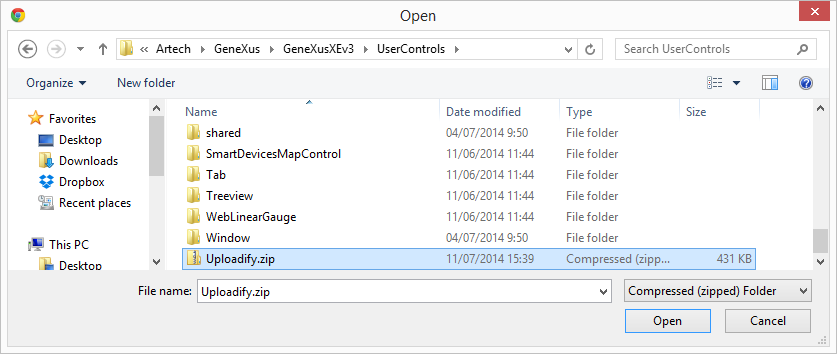
4. Select the corresponding ZIP file.
5. Select the 'Upload' option:
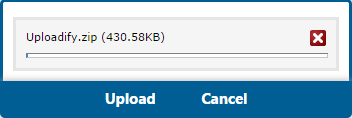
6. GeneXus Server will refresh the page, and the new control will be displayed in the list.

7. Done!
Warning: You must have the same version of the User Control installed on the server and on the development computers to avoid inconsistencies.