The Advanced administration mode allows using multiple repositories in the same GXquery. In turn, these repositories are independent from each other and there is no relationship between them. In other words, the same installation is shared among several clients and each one of them has its own repository of users, roles and permissions in a multi-tenant scheme.
This mode can be managed by a repository administrator user, who will be called gxqueryadmin and whose password will be gxqueryadmin123.
The image below shows how the various elements and profiles are arranged in the multi-tenant scheme.
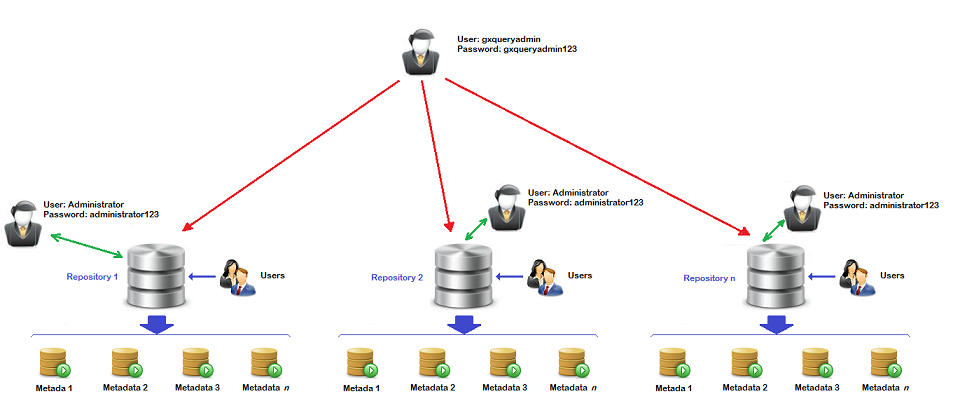
When GXquery is installed for the first time, it is automatically configured in basic mode. To switch to multi-tenant mode, follow the steps indicated below:
- Log in to the installation as Administrator user.
- In the Start Menu panel, select the Settings option.
- In the Settings panel, change the value of the property “Enable multiple repositories” to Yes, as shown in the image below.
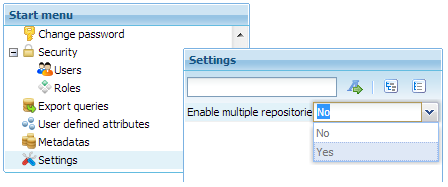
Next, GXquery will show a warning with information about the change. You will be asked if you want to continue, as shown in the image below.
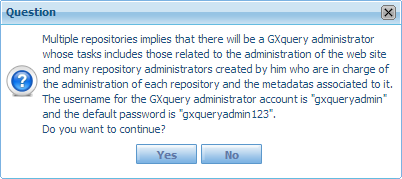
Click on Yes to stay in multi-tenant mode. As you will see, the Settings option has disappeared from the Start Menu.
From now on, the administrator user roles will be separated. gxqueryadmin will be responsible for maintaining the repositories and Administrator will be responsible for managing the GXquery metadata and user scheme.
To return to the previous scenario, the gxqueryadmin user must disable the “Enable multiple repositories” property.