This section allows to add a new user or delete, update an existing user.
When you select this option, you will see the following tab in the UI:
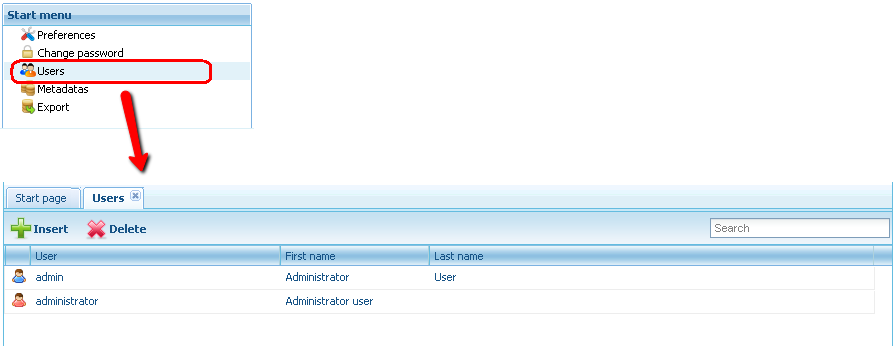
To insert a new user, you must click the Insert option. After that, you will see a dialog as the following:
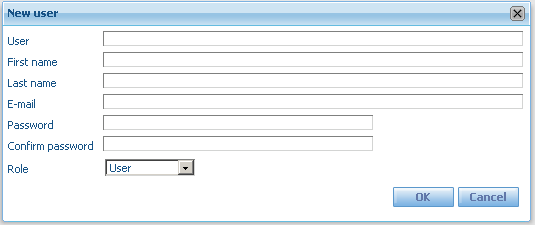
Here you must enter the information about the new user and press the OK button when done.
To delete an existing user, you must select the user and click the Delete option.
A confirmation dialog will be displayed. If you select OK in this dialog, the user will be deleted, else, the action will not be executed.
To update the information of the user, you must select a user from the list to see his properties and modify it:

An administrator user can be deleted only by another administrator user.