This section allows the management of the metadata.
When you select this option, you will see the following tab in the UI:
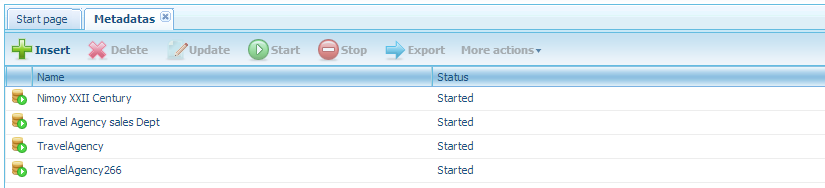
To delete an existing metadata, you must select the metadata and click the Delete option. A confirmation dialog will be displayed. If you select OK in this dialog, the metadata will be deleted, else, the action will not be executed.
Note
To delete a metadata, you must stop it with the Stop button first.
To update an existing metadata, you must select the metadata and click the Update option. After that, you will see a dialog as the following:
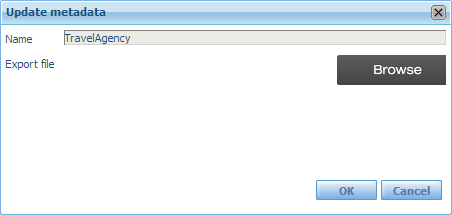
Here you must upload the updated metadata generated from GeneXus with the Upload button.
Note
To update a metadata, you must stop it with the Stop button first.
This option allows start the metadatas that have been stopped for maintenance tasks (update or delete).
This option allows stop the metadatas that must be stopped for the execution of maintenance tasks (update or delete).
To export an existing metadata, you must select the metadata and click the Export option. After that, you will see a dialog as the following:
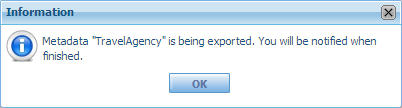
Note
To export a metadata, you must stop it with the Stop button first.
Under More actions, you have the following options:
Establish restrictions on attributes.
Repair the metadata in case it was corrupted.
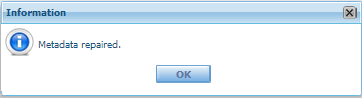
Display on a tab the last metadata import log, allowing the user to download it.
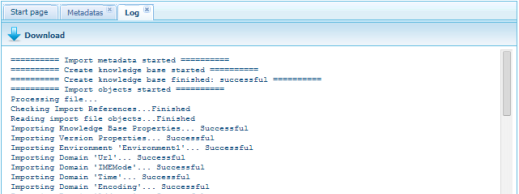
Display on a tab the last metadata export log, allowing the user to download it.
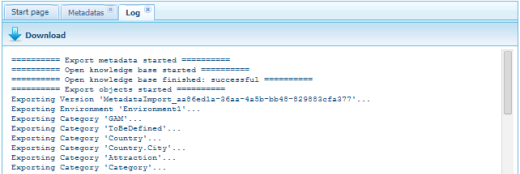
To update the properties of the metadata, you must select a metadata from the list to see its properties and modify it:
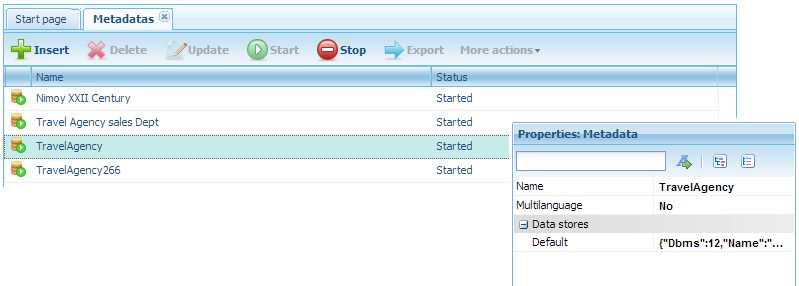
On the Data stores properties you can set the server path, connection-user, database name and many other connection settings. For example:
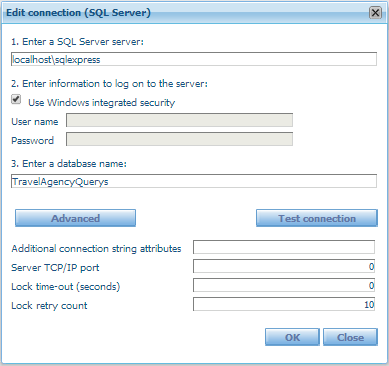
The available settings could change depending on the DBMS.