GXquery enables you to import queries created both in another GXquery installation and in a GeneXus development KB.
The steps required to make an import are detailed below.
Select the TravelAgency metadata in the Metadata combo box and press Change.

In the "Start menu" select the Import queries option; the following screen will be displayed.
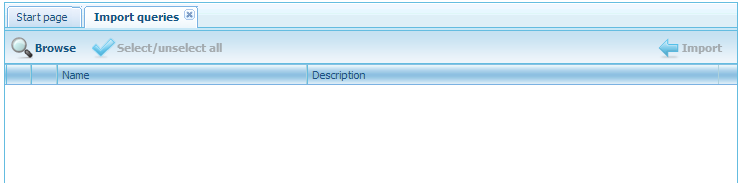
Click on the Browse button.
The following dialog box will be displayed. It will enable you to select the file with .xpz extension containing the queries to be imported.
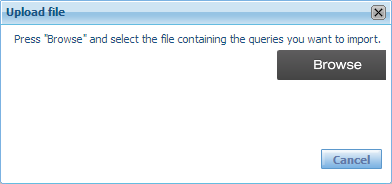
Click on the Browse button again.
Select the file to import and accept it. Next, you will see the list of queries included in the file, as shown below.

To the left of each query, there is a check box to indicate GXquery whether or not this query will be imported. Use the "Select/unselect all" button to select or clear them all.
After the selection has been made, click on the Import button.
HowTo: Create a GXquery metadata in GXquery
Exporting Queries from GXquery