This article explains the configuration and connection of GXquery for Smart Devices.
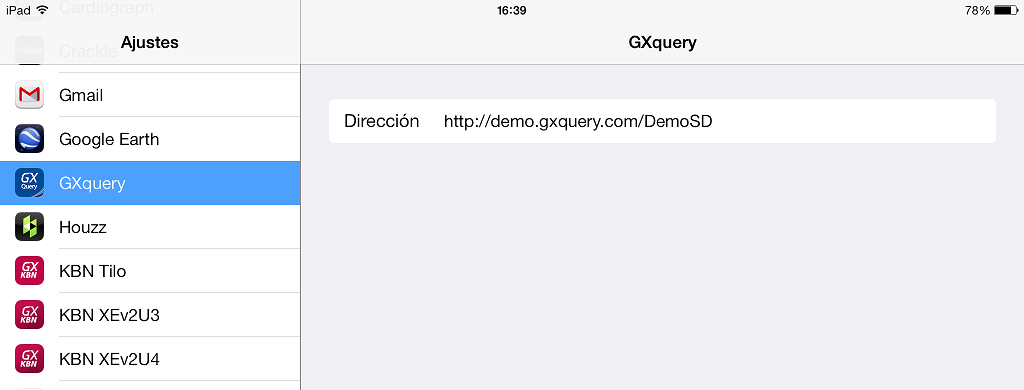
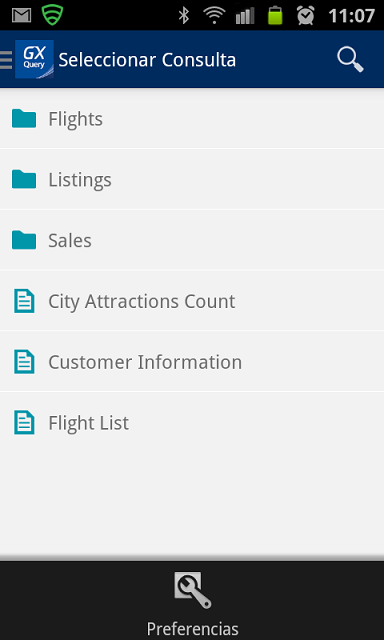
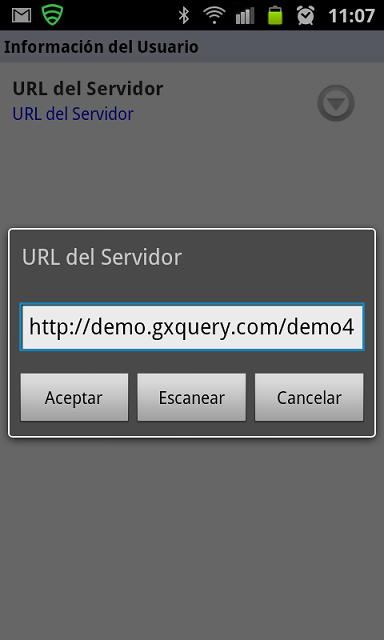
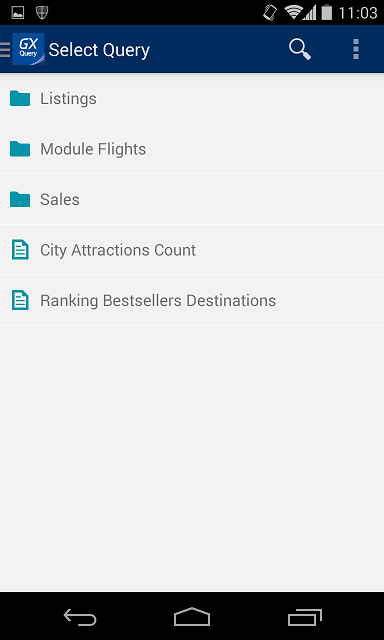
Once the GXquery was installed, go to settings, search the GXquery app; and you will see an URL like this one:
http://demo.gxquery.com/DemoSD
Replace this URL for the base URL pointing at your GXquery installation. It may be similar to http://yourserverdomain/GXquery40SD.
Check that the URL ends with "SD". Furthermore, It is always preferable to use the IP instead of the domain to avoid problems with a DNS.
Btw http://demo.gxquery.com/sandbox is the URL to set if you want to test with GXquery 4.0 Sandbox.
When the GXquery is installed, a virtual website is created, by default, under the name of GXquery40sd, which you can be renamed differently.
| GXquery setup |
Android |
iOS |
| 296 or higher |
1.0.x |
1.3 |