The way in which data models are usually developed makes it possible to make incremental changes to the KB development of corporate applications. These changes may involve editing existing attributes, as well as adding new ones and even deleting attributes. In any case, these changes have to be applied to the metadata related to these data models.
The GXquery extension is used to perform this update, as described below.
Run GeneXus X Evolution 1 or higher and go to Tools > GXquery > Update metadata.
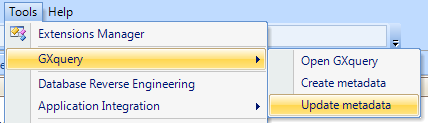
You will see the following dialog:
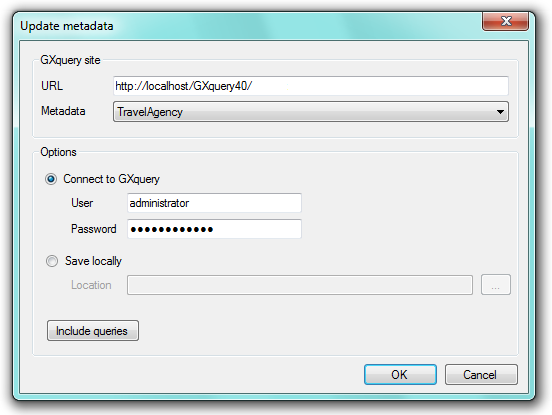
- URL: Enter the GXquery Web URL.
- Name: The name of the metadata, which has the same name as was created previously.
- User: Select the option "Connect to GXquery" and enter the username of an administrator account on the GXquery installation to connect to it. administrator is the default value.
- Password: Enter the administrator password. administrator123 is the default value.
You will see information about the metadata that was created in the GeneXus Output:
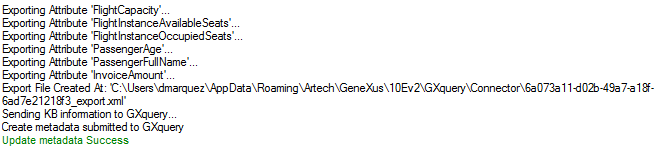
You are now ready to continue working with your queries.
HowTo: Create GXquery metadata in GeneXus
HowTo: Create a GXquery metadata in GXquery