In this document, we will be focusing on the scenario where we want to modify an application that is already in production. Following are the steps to take:
1. In the first place, we must build a BPM application in GeneXus X Evolution 2 U1 or higher, as detailed in the article: My first BPM Application
2. Then we must set the application to start producing to have the testing environment as explained in HowTo: Deploy a Workflow-based Application. In this case, we can do it on the same computer where we have GeneXus and go past the step of installing the GXflow setup.
3. We then open the GeneXus Process Modeler and select the "Create Knowledge Base" option as shown in the following image.
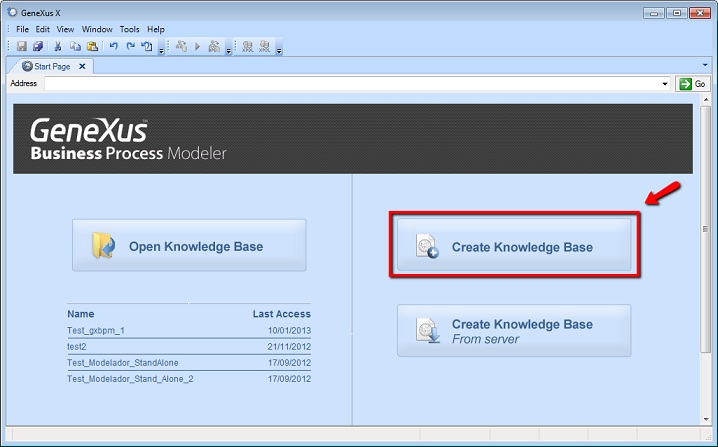
4. Let’s suppose we want to introduce a change in the Ticket Reservation process by adding one more condition, to define whether the reservation is available. In this case, it will be whether the number is less than 10. To start, we do an export of the process from the KB we used to set the application in production, and we consolidate it in the KB created in step 3. We then open the process and select the connector associated with condition as shown in the following image.
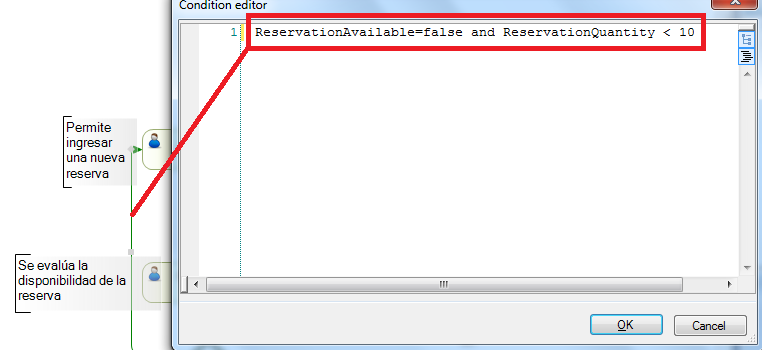
5. We then press the Deploy button of the Start Page (or select the Tools - Deploy Business Process option).
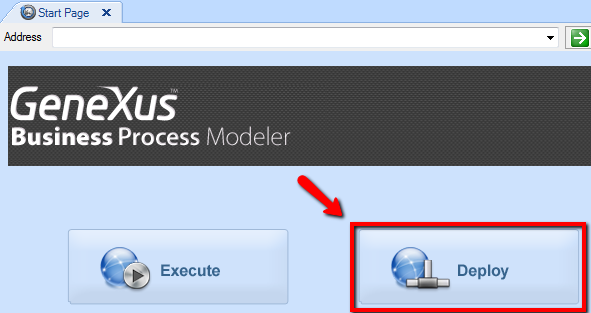
6. And we will get the following dialogue:
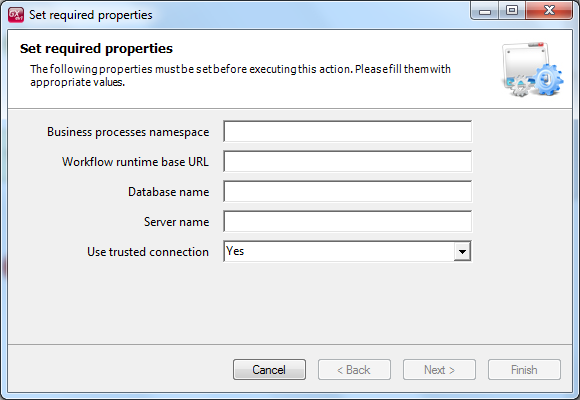
Where we will have to indicate the following details:
Business Processes namespace: we get it from the environment properties in GeneXus, in the Workflow group.
Workflow Runtime Base URL: it is the base url of the testing environment we set up in step 2. For example, http://servidor:puerto/<virtual_test_directory>
Database Name: database created for the testing environment in step 2.
Server Name: name of server where the testing environment was created in step 2.
Used trusted connection: data of connection to the testing database created in step 2.
7. We then press the Execute button of the start page to test the change made on the testing environment as shown in the following image:
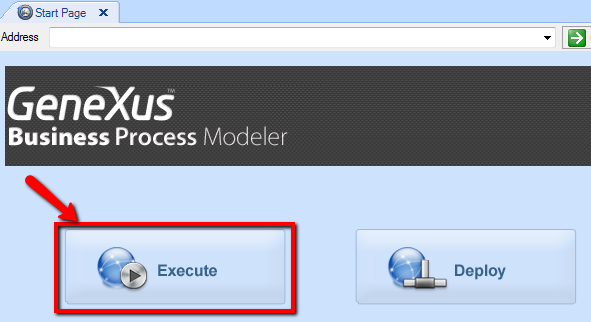
8. The following step would be to do the change in the production environment. To do this we can create a new environment aimed at the production database, using either this modeler or the Business Process Deployer.
Nota: The process is the same for adding new business processes.