This document explains how to use GXflow Entry Point User Control and provides a brief overview about it.
This user control is used to embed any of the GXflow components in the generated applications.
Unzip the GXflowEntryPoint.zip file in the UserControls folder. Execute GeneXus with /install and open GeneXus.
Note: You can find the zip here: <GeneXusX>\Packages\GXPM\Extra, where <GeneXusX> is the GeneXus installation folder. The UserControls folder is in the GeneXus installation folder.
To use the GXflow Entry Point control, drag the control from the toolbox to a Web Panel and you will get the following:
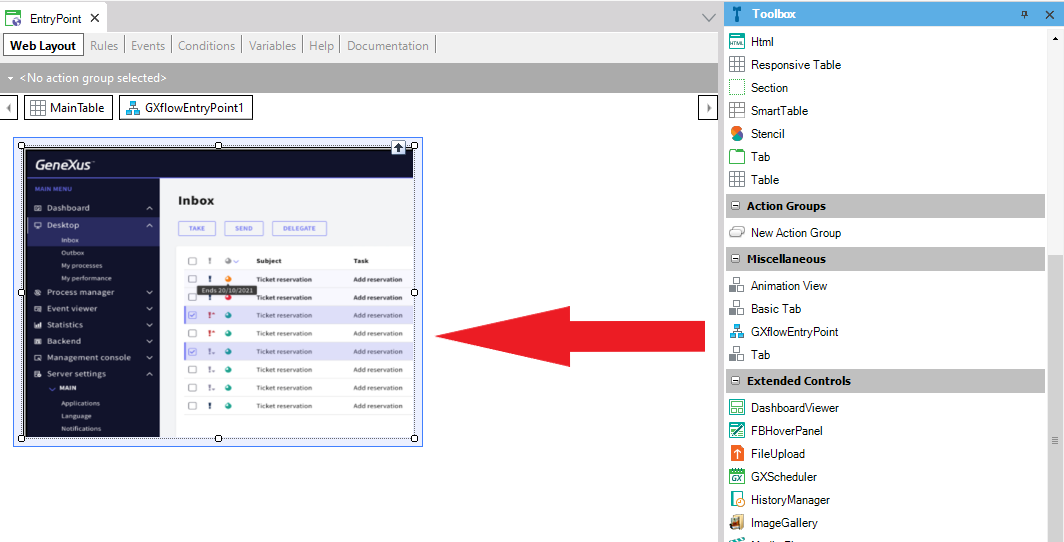
To use the control, change at least the following properties:
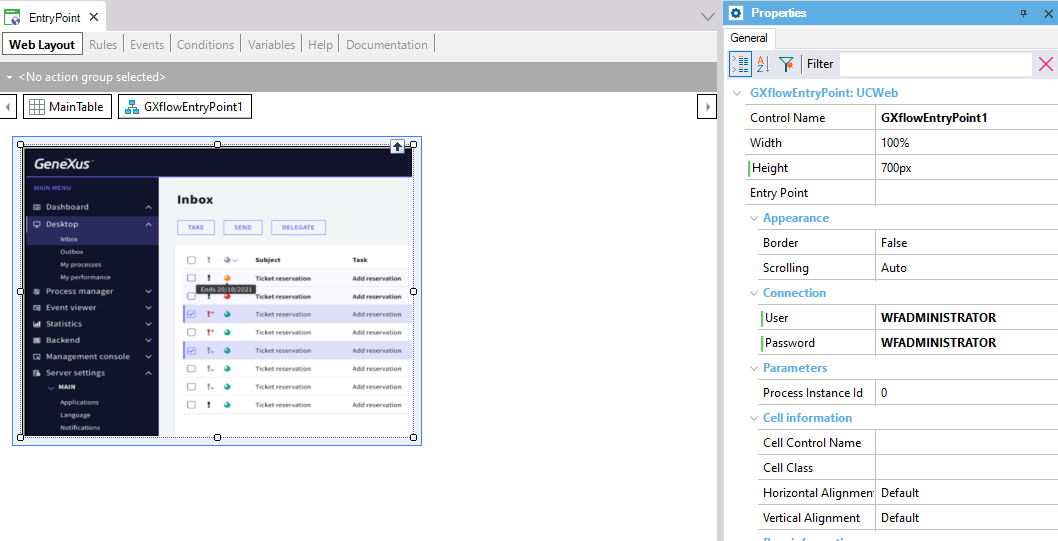
- Set the EntryPoint property to the desired GXflow component.
- Set the Connection group with a valid username and password, or set a Workflow session with a valid username or password, as shown below:
&Session.Set('WorkflowUser','<Workflow_User>')
&Session.Set('WorkflowPassword','<Workflow_User_Password>')
&Session has webSession type.
Then, when executing your WebPage using the control, you should get the GXflow component within your application:
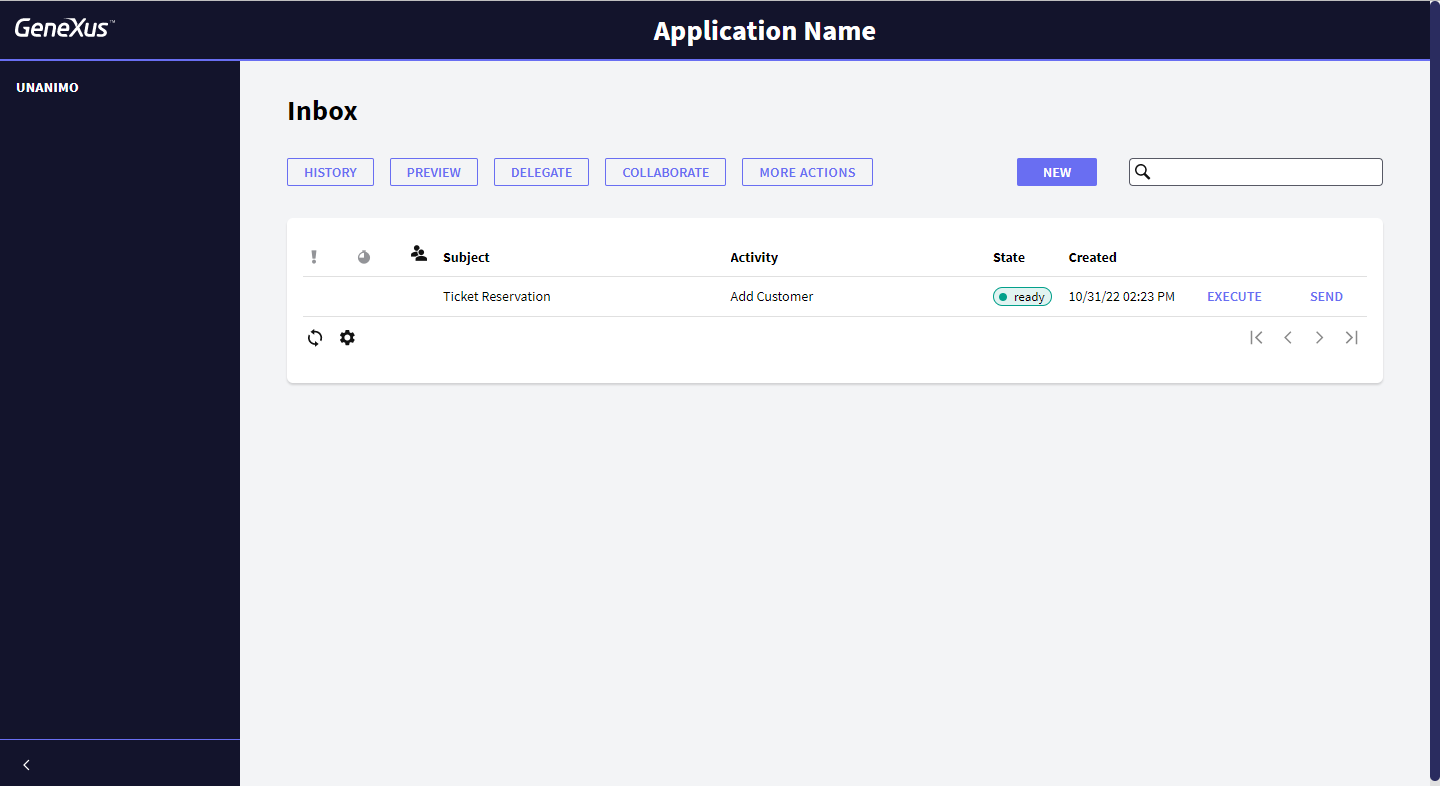
- Width: object width in pixels or % (default 100%).
- Height: object height in pixels (default: 700 pixels)
- EntryPoint: the GXflow component to show; available values are as follows:
- Border: details if a border is shown.
- Scrolling: displays the scroll bar with the available values:
- Auto: as default value.
- Yes.
- No.
- User: GXflow valid user. Use only for prototyping.
- Password: GXflow valid password. Use only for prototyping.
-
This User Control is included in the GXflow U3 Preview #1 or higher version. Check the SAC # 26110 for more information.
-
Remember that "GXflowEntryPointUC.ProcessInstanceId = <value>" only applies to "History" entry point.
If loading an XPZ fails with "error: User control 'GXflowEntryPoint' is used by some object(s) but is not installed in this GeneXus instance. Please install it and retry." install this User Control. (keyword: gxflowentrypoint )