My Processes application allows the user to visualize the processes he has initiated.
The following figure shows My Processes interface:
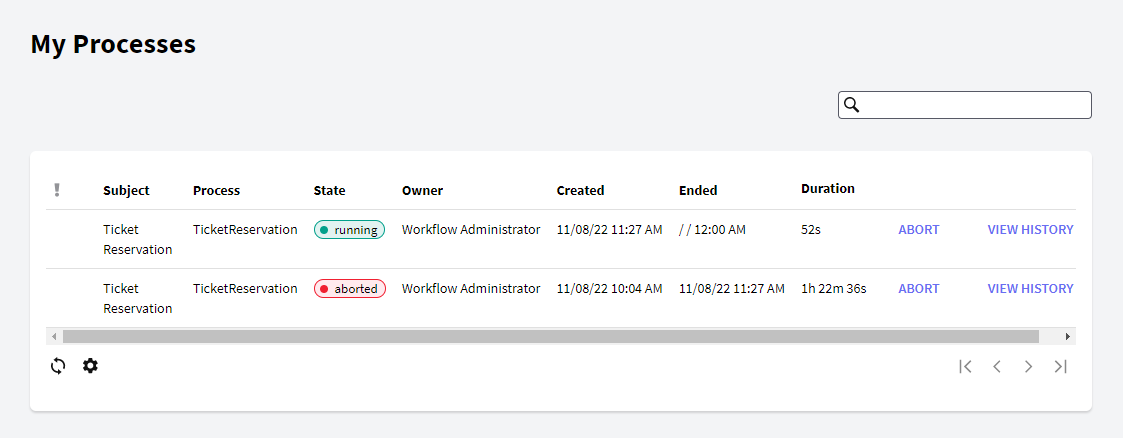
- Comments: It allows to see the process instances comments.
- Documents: It allows to see the process instances documents.
- Abort: It allows quitting a group of active processes.
- Reactivate: It allows to reactivate a closed instance.
- View History: It allows the user to visualize general information of a process as well as specific information on each of this task.
- Search: It allows to search for tasks.
This grid has the following options:
 It allows selecting the columns wanted to be visible.
It allows selecting the columns wanted to be visible.
 It allows refreshing the grid.
It allows refreshing the grid.
It is possible to sort some columns by clicking on their title.
The Process Grid consists of the following columns:
Priority: The column represented by the priority icon shows each task priority. The following options are used to indicate the priority:
- High priority
- Low priority
- If no icon is shown, the task priority is normal.
Id: Task Id.
Subject: Process Instance subject
Documents: The column represented with the clip icon indicates whether the task has associated documents or not. If it is so, the clip icon will be shown in this column. By clicking on this icon, the user accesses the Work with Documents application, which allows working with the documents associated to the task.
Comments: If a task has associated comments, the ballon icon is shown in this column. By clicking on the former icon a dialog will be displayed showing the comments associated to the task.
Process: Name of the process definition the process is based on.
Version: Process Definition version.
State: The possible statuses are the following:
- Not_Initiated: the process was created but it has not been executed yet (the tasks have not been created yet).
- Suspended: the process was suspended. This implies that the users will not be able to execute the tasks associated to this process until the process execution is resumed.
- Executing: the process is in execution.
- Quitted: the process was quitted. This implies that the users will no longer be able to execute any task associated to this process.
- Completed: the process was completed normally. Every process task was completed.
- Finished: the process had a deadline to be completed and this deadline was reached.
Owner: Task assigned user.
Created: Process creation date.
Ended: Process finalization date. This column will appear in blank for those tasks that are still active.
Duration: Process instance duration.
Abort: It allows quitting a group of active processes.
Reactivate: It allows to reactivate a closed instance.
View History: It allows the user to visualize general information of a process as well as specific information on each of this task.