The Outbox allows visualizing those tasks where the user has participated and that were already completed.
The following figure shows this application interface:
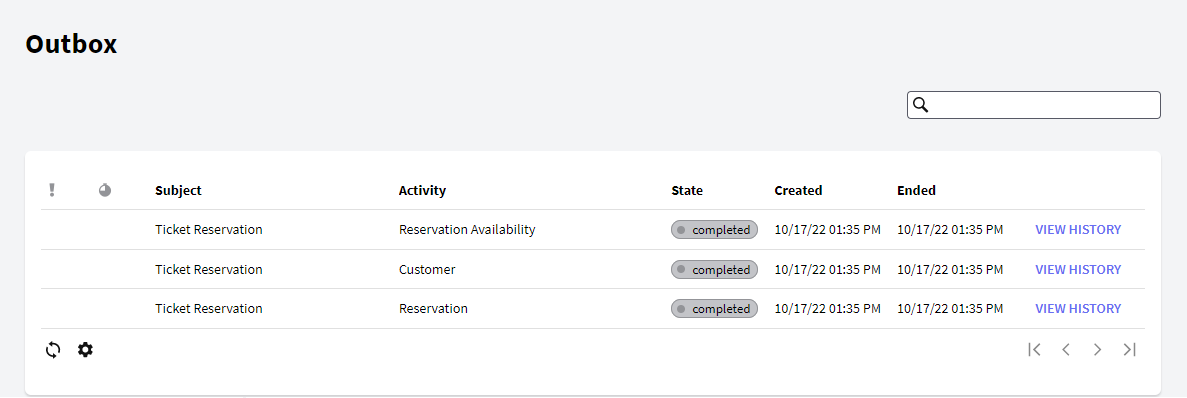
The following sections describe the different components of this application.
- View History: It allows the user to visualize general information of a process as well as specific information on each one of his tasks.
- Consult: It allows to see the application associated to the property "Query web application" of the task.
- Comments: It allows to see the process instances comments.
- Documents: It allows to see the process instances documents.
- Search: It allows to search for tasks.
This grid has the following options:
 It allows selecting the columns wanted to be visible.
It allows selecting the columns wanted to be visible.
 It allows refreshing the grid.
It allows refreshing the grid.
It is possible to sort some columns by clicking on their title.
This grid consists of the following columns:
Priority: The column represented by the priority icon shows each task priority. The following options are used to indicate the priority:
- High priority
- Low priority
- If no icon is shown, the task priority is normal.
Warning: Some tasks may have a deadline to be completed. Through this column, the user can visualize the tasks with upcoming deadlines. The presence of the deadline icon in this column indicates that the corresponding task is near to reach its deadline.
Comments: If a task has associated comments, the ballon icon is shown in this column. By clicking on the former icon a dialog will be displayed showing the comments associated to the task.
Documents: The column represented with the clip icon indicates whether the task has associated documents or not. If it is so, the clip icon will be shown in this column. By clicking on this icon, the user accesses the Work with Documents application, which allows working with the documents associated to the task.
Id: Task Id.
Process Instance Id: Process Instance Id.
Subject: Process Instance subject.
Process Definition: Process Definition name.
Version: Process Definition version.
Activity: Activity name.
State: Process Instance state.
Created: Process Instance date create.
Ended: Process Instance date ended.
Deadline: deadline task.
View History: It allows the user to visualize general information of a process as well as specific information on each one of his tasks.