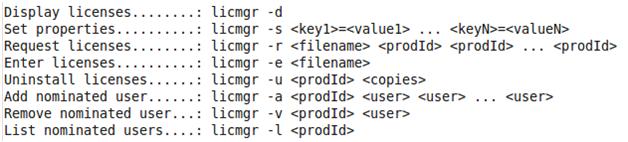This document helps you to set up a GXflow Application (that runs on Linux) to use licenses from a GeneXus Protection Server (that runs on Windows). As stated in this document, this protection method is used primarily for prototyping purposes; for production purposes a Native protection method is the most (or only) suitable.
So to configure a GXflow Application that runs in Linux to use the protection system from a Windows server, follow these steps:
Install the latest GeneXus Protection Server version on a Windows Server. This server will centralize GeneXus licenses products.
Download the files from here.
On the Linux server where the application is running install the GeneXus License Manager. You need to unzip the LinuxCSProt.zip file (located in Packages\Gxpm\Protection\Linux under GeneXus installation folder) into a directory, for example, gxprot. The License Manager must be configured via command line options; check Annex I for further detail on License Manager Options. The location for the Protection server is stored in a file called protect.properties (same as Protect.ini in Windows environments); which is used by the Web application and License Manager to locate the Protection Server.
To set the Protection Server location, execute the following:
java -Dgxprotect.dir=/gxprot/license –jar licmgr.jar -s server.host=localhost user.domain=localhost user.id=test user.pwd=test123
where:
- -Dgxprotect.dir: System Property to set the path where the protect.properties file will be generated.
- server.host: IP or hostname where the GeneXus Protection server is executing.
- user.domain: Windows domain to be used to authenticate with.
- user.id: User to be used to authenticate with.
- user.pwd: Password to be used to authenticate with.
You don't need to set all properties at once; you can execute the same command several times with different parameters. The specified user to access the server must have security permissions to access the server via DCOM.
Open GXflow license manager and configure the Remote location settings.
Whenever you run the License Manager you must reference a System Property as a parameter, for example:
java –Dgxprotect.dir=”gxprot” –jar licmgr.jar
It is recommended to explicitly set the directory that will be used to save the properties file. When using the license manager it is advisable to use a system property "gxprotect.dir". License Manager available options are: