This article shows you the steps to enable the Windows authentication for a GXflow client.
In order for a user logged on Windows to be the one automatically logged as the workflow client, the following must be set up:
The Windows authentication schema must be set, while on the workflow client and with the administrator user:
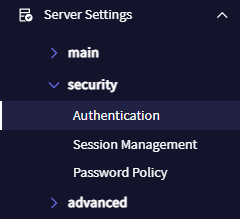
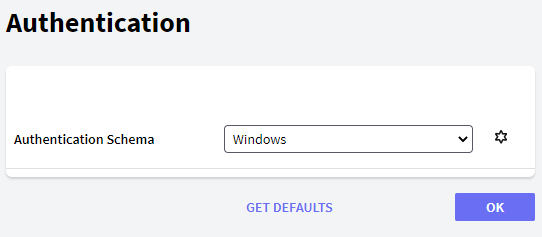
In the IIS, the authentication properties must be as in the image below:
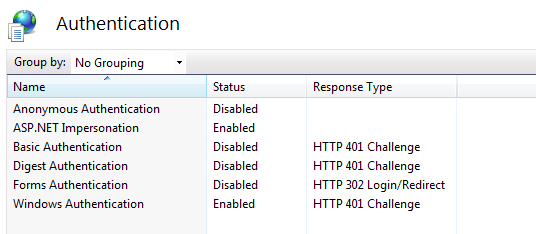
When this type of authentication is enabled in Gxflow, the UserId function is internally used to get the user. In order to get the expected result, the function must return the user logged in on the machine where the browser runs and not where the application server runs.
For this scenario, Microsoft created a mechanism called Integrated Windows Authentication with which the browser exchanges the credentials of the user with the application server. You need to configure your Application server accordingly:
See: Tomcat Windows Authentication How-to
Note: Create GXflow users with the same name as they have in the computers, and nominate them when using individual licenses.