The Calendars application allows setting up the different work calendars used in the system. The following figure shows this application interface.
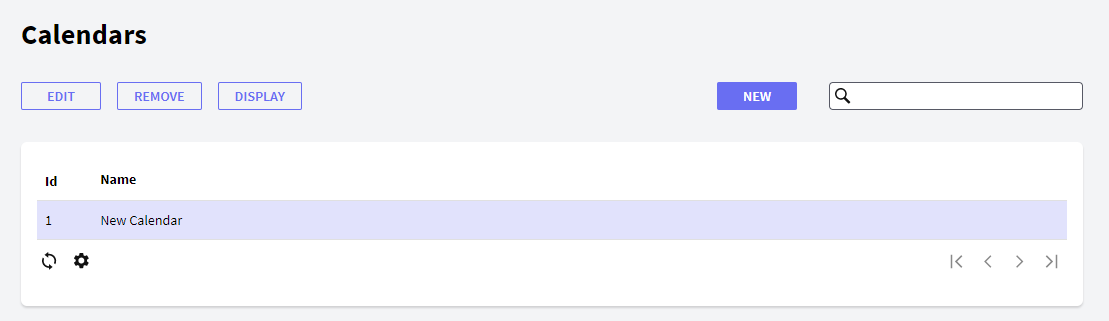
The following sections describe the different components making up the Calendars application.
New: The definition of new calendars is performed through this button. By clicking on this button, the following dialog is displayed:
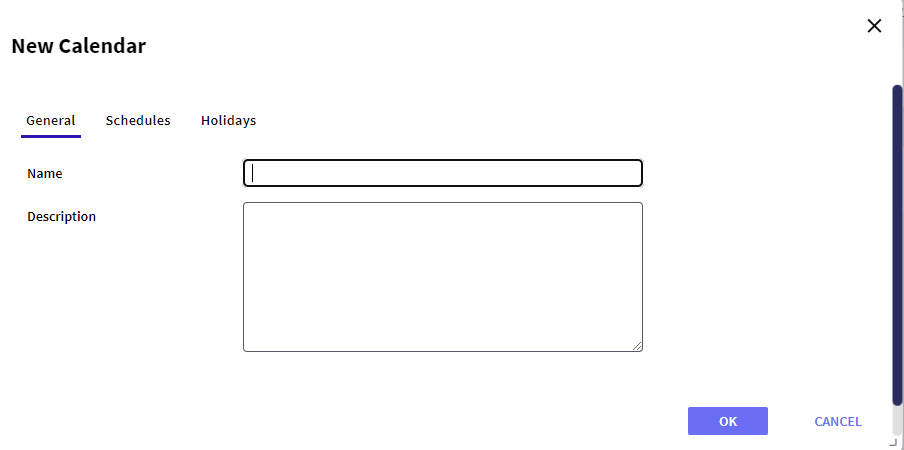
In this dialog, the user must specify an exclusive name for the new calendar and optionally a description of this calendar. Besides, in the Time Schedule tab, the user must specify the working hours for each day of the week. Each grid row corresponds to a group of working hours.
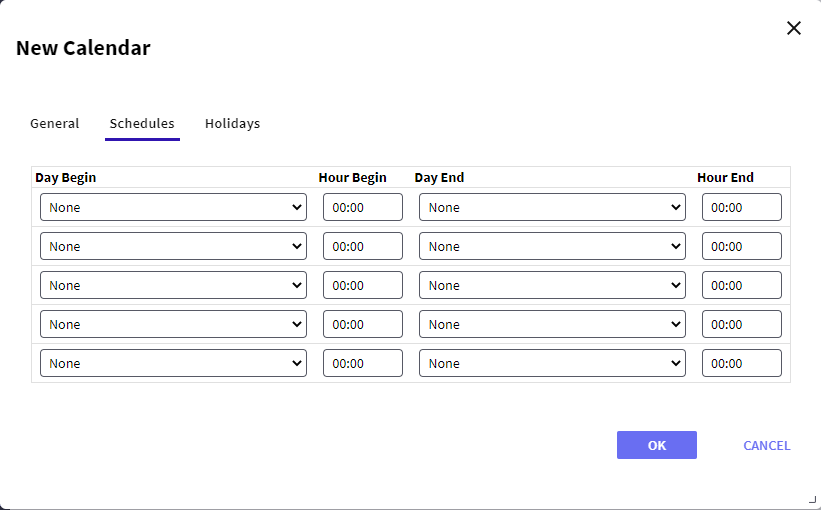
This grid consists of the following columns:
- Day Begin: day of the week when the group of hours starts.
- Hour Begin: hour when the group of hours starts.
- Day End: day of the week when the group of hours finishes.
- Hour End: hour when the group of hours finishes.
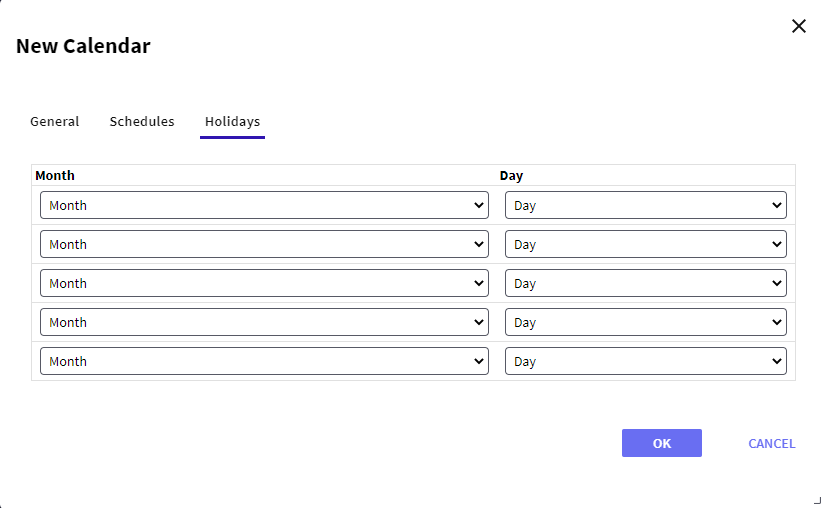
The user can also define the calendar holidays in the Holidays grid. In this case, he must specify the month and day of each holiday.
Once this calendar data have been entered the user must press the OK button.
Edit: By selecting a calendar from the grid and pressing this button, the user accesses a dialog that will allow him to modify the selected calendar. This dialog is the same shown when creating a new calendar and allows modifying all the data of the selected calendar with the exception of the name.
Remove: To delete a calendar the user must first select it from the calendar grid and then press this button. A dialog similar to the following one will be displayed to confirm the deletion:
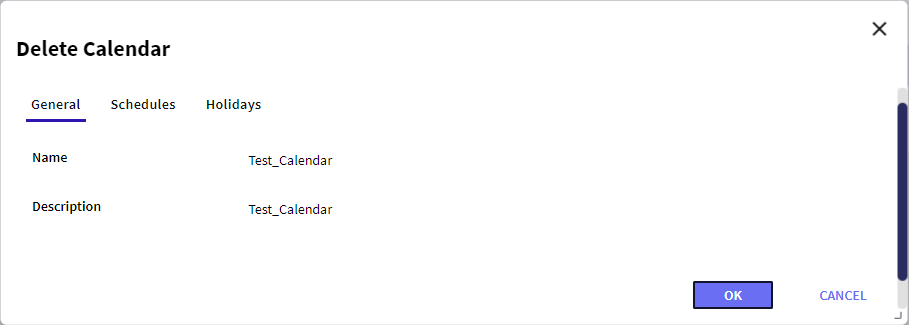
By clicking on the OK button, the user confirms the calendar deletion.
Display: To visualize the information of a calendar the user must first select it and then press the "Display" button.
- Id: Calendar Id
- Name: Calendar Name
- Description: Calendar Description
 It allows selecting the columns wanted to be visible.
It allows selecting the columns wanted to be visible. It allows refreshing the grid.
It allows refreshing the grid.