The Form Definitions component allows the user to view all the existing dynamic forms and manage all their properties, as well as to create new ones. Form Definitions can change dynamically without the need for coding, compiling, generating, and deploying your Workflow applications.
The following figure shows the Form Definitions interface:
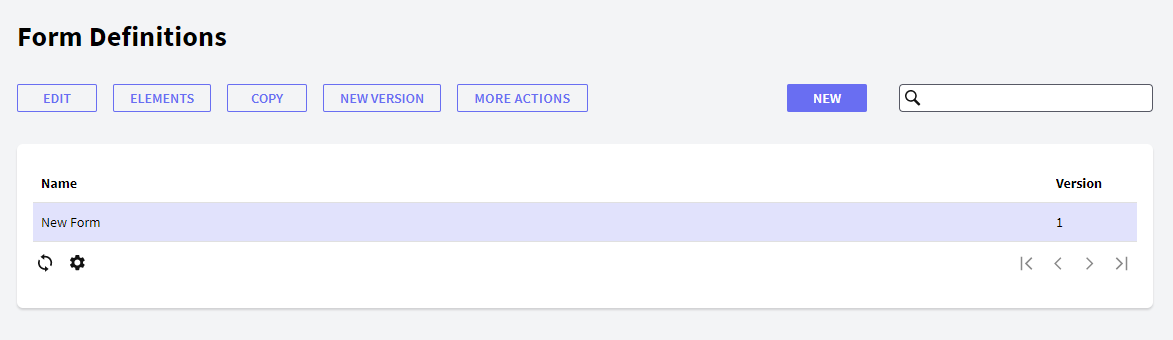
In the following sections, you will find the description of the different components.
The following buttons allow you to perform some actions over the Form Definitions in the grid.
- New: allows the user to create a new Form Definition.
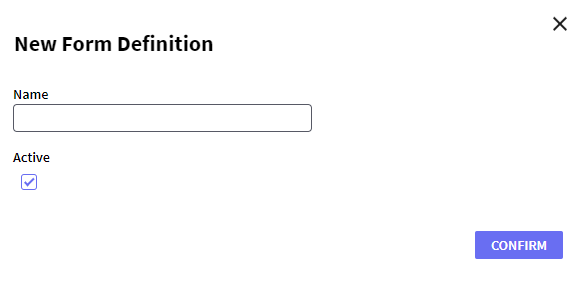
- Edit: allows editing the name and activating/deactivating the Form Definition.
- Elements: allows adding, removing, or editing GXflow Elements from a Form Definition. Users will view the following dialog where they can add, remove or edit elements from a Form Definition:
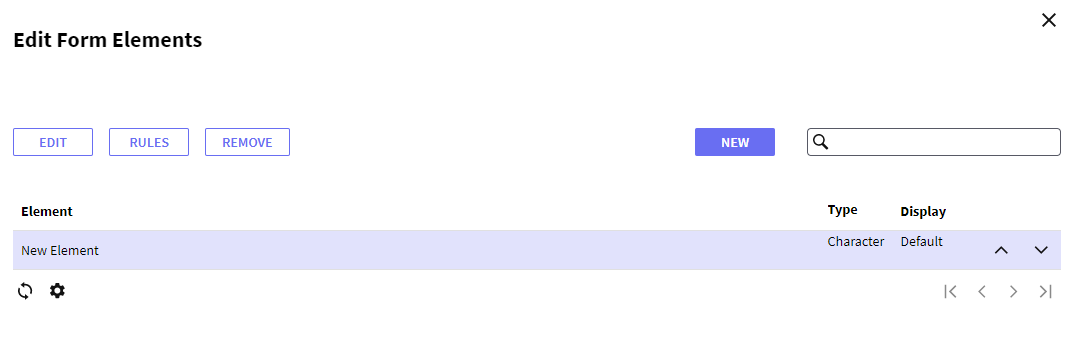 To add an element, press New; to delete it, select it and press Remove; and to edit it, select it and press Edit. When the New button is pressed, the following dialog is displayed:
To add an element, press New; to delete it, select it and press Remove; and to edit it, select it and press Edit. When the New button is pressed, the following dialog is displayed:
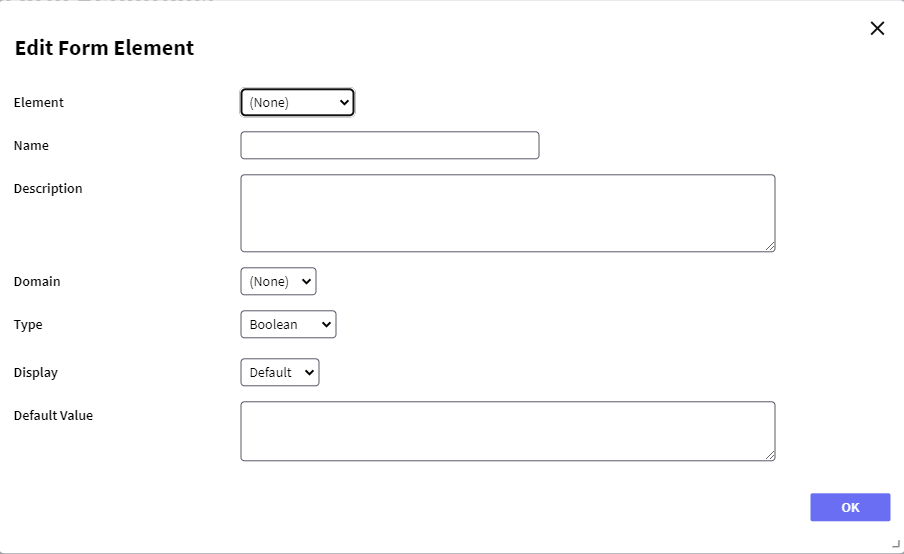
This dialog allows selecting an existing element or creating a new one—see GXflow Elements for further information.
- Copy: creates a new Form Definition with the properties of the selected one.
- New Version: creates a new version of the Form Definition—the older versions are set as disabled and can be found using the filters.
- Display: displays all the properties of the Form Definition.
- Remove: removes the Form Definition.
- Import: imports an XML containing the Form Definition using a .xml file.
- Export: exports the Form Definition to a .xml file.
This grid has the following options:
 It allows selecting the columns that should be visible.
It allows selecting the columns that should be visible.
 It allows refreshing the grid.
It allows refreshing the grid.
It is possible to sort some columns by clicking on their title.
This grid has the following columns:
- Id: Form Definition Id
- Name: Form Definition name.
- Version: Form Definition version.
GXflow Dynamic Forms
Dynamic forms declaration type property